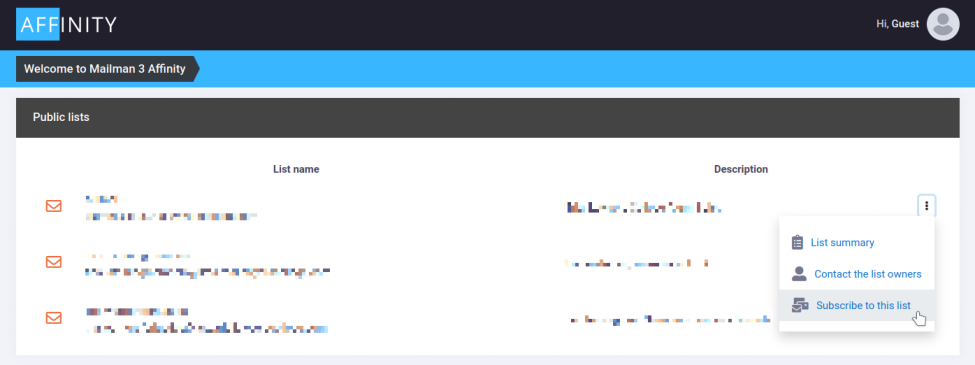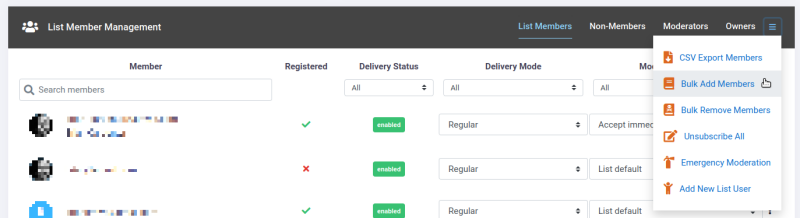Difference between revisions of "How Do Members Subscribe"
(Initial page creation) |
m |
||
| (3 intermediate revisions by the same user not shown) | |||
| Line 8: | Line 8: | ||
The link to subscribe is shown in the below screenshot. | The link to subscribe is shown in the below screenshot. | ||
| − | |||
| + | [[File:Mailman3-subscribe.png|alt=|center]] | ||
List admins can also add individual users via the List Member Management section of the web UI. | List admins can also add individual users via the List Member Management section of the web UI. | ||
| + | |||
[[File:Bulk-add-members-1.png|center]] | [[File:Bulk-add-members-1.png|center]] | ||
Use the "Add New List User" menu option shown above. | Use the "Add New List User" menu option shown above. | ||
Latest revision as of 15:16, 7 February 2023
There are a few ways a member can subscribe to the list.
The first is by email. They simply send a message to the -join subaddress of your list. For instance, if your list address was "mylist@domain.com", they would send a message to "mylist-join@domain.com". The subject and message body can be blank - only the address matters. They will receive a confirmation email with instructions to complete the subscribe process.
They can also subscribe via the Affinity web UI at the public web page for the list. Using the example list name above, the list web UI would be at the below URL.
https://domain.com/list/mylist.domain.com
The link to subscribe is shown in the below screenshot.
List admins can also add individual users via the List Member Management section of the web UI.
Use the "Add New List User" menu option shown above.