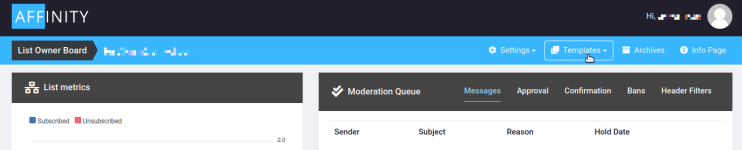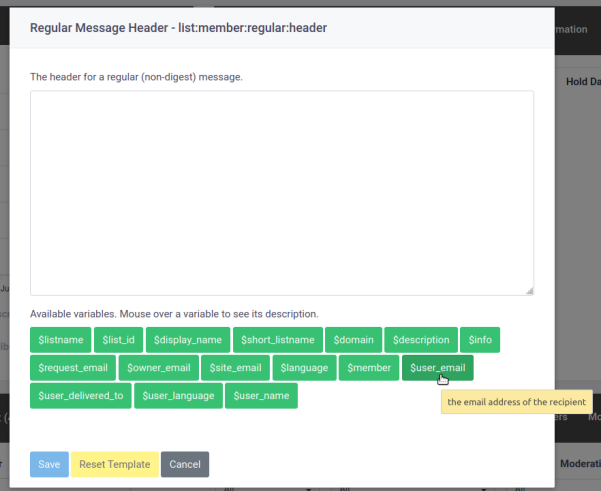Difference between revisions of "Headers And Footers"
(Updated scale of screenshot images) |
|||
| Line 1: | Line 1: | ||
Headers and footers are part of the Templates that can be configured from your list. The Templates section can be found at the top of your list administration page. | Headers and footers are part of the Templates that can be configured from your list. The Templates section can be found at the top of your list administration page. | ||
| − | [[File: | + | [[File:Templates-1.png]] |
Under Templates, there are separate headers and footers for digest messages and regular list messages. All of them use the same standard form to setup the header or footer, which can be seen below. | Under Templates, there are separate headers and footers for digest messages and regular list messages. All of them use the same standard form to setup the header or footer, which can be seen below. | ||
| − | [[File: | + | [[File:Templates-2.png]] |
Near the bottom of the window are convenient links to variables you can insert into the header or footer, such as the name of the list or the email address of the member. These let you standardize templates across lists or provide a standard message that is still personalized for a given list member. As shown in the screenshot, you can hover the mouse over a given variable to see more information. | Near the bottom of the window are convenient links to variables you can insert into the header or footer, such as the name of the list or the email address of the member. These let you standardize templates across lists or provide a standard message that is still personalized for a given list member. As shown in the screenshot, you can hover the mouse over a given variable to see more information. | ||
Finally, at the bottom of the page are three buttons to "Save" the current changes, "Reset Template" to the list default (empty, in the case of headers and footers), or "Cancel" the current changes. | Finally, at the bottom of the page are three buttons to "Save" the current changes, "Reset Template" to the list default (empty, in the case of headers and footers), or "Cancel" the current changes. | ||
Latest revision as of 08:51, 7 July 2022
Headers and footers are part of the Templates that can be configured from your list. The Templates section can be found at the top of your list administration page.
Under Templates, there are separate headers and footers for digest messages and regular list messages. All of them use the same standard form to setup the header or footer, which can be seen below.
Near the bottom of the window are convenient links to variables you can insert into the header or footer, such as the name of the list or the email address of the member. These let you standardize templates across lists or provide a standard message that is still personalized for a given list member. As shown in the screenshot, you can hover the mouse over a given variable to see more information.
Finally, at the bottom of the page are three buttons to "Save" the current changes, "Reset Template" to the list default (empty, in the case of headers and footers), or "Cancel" the current changes.